Coordinate Multisig
Now that we have all your public key information in Specter-Desktop, we need to create your 2-of-3 multisig wallet.
We tell Specter-Desktop and each hardware wallet that these are your 3 public keys and that any 2 of them is sufficient to sign a transaction.
This is a one-time setup that you’ll never need to repeat.
Configure Multisig Wallet in Specter-Desktop
-
On Specter Desktop, select
+ Add new wallet>Multisignature wallet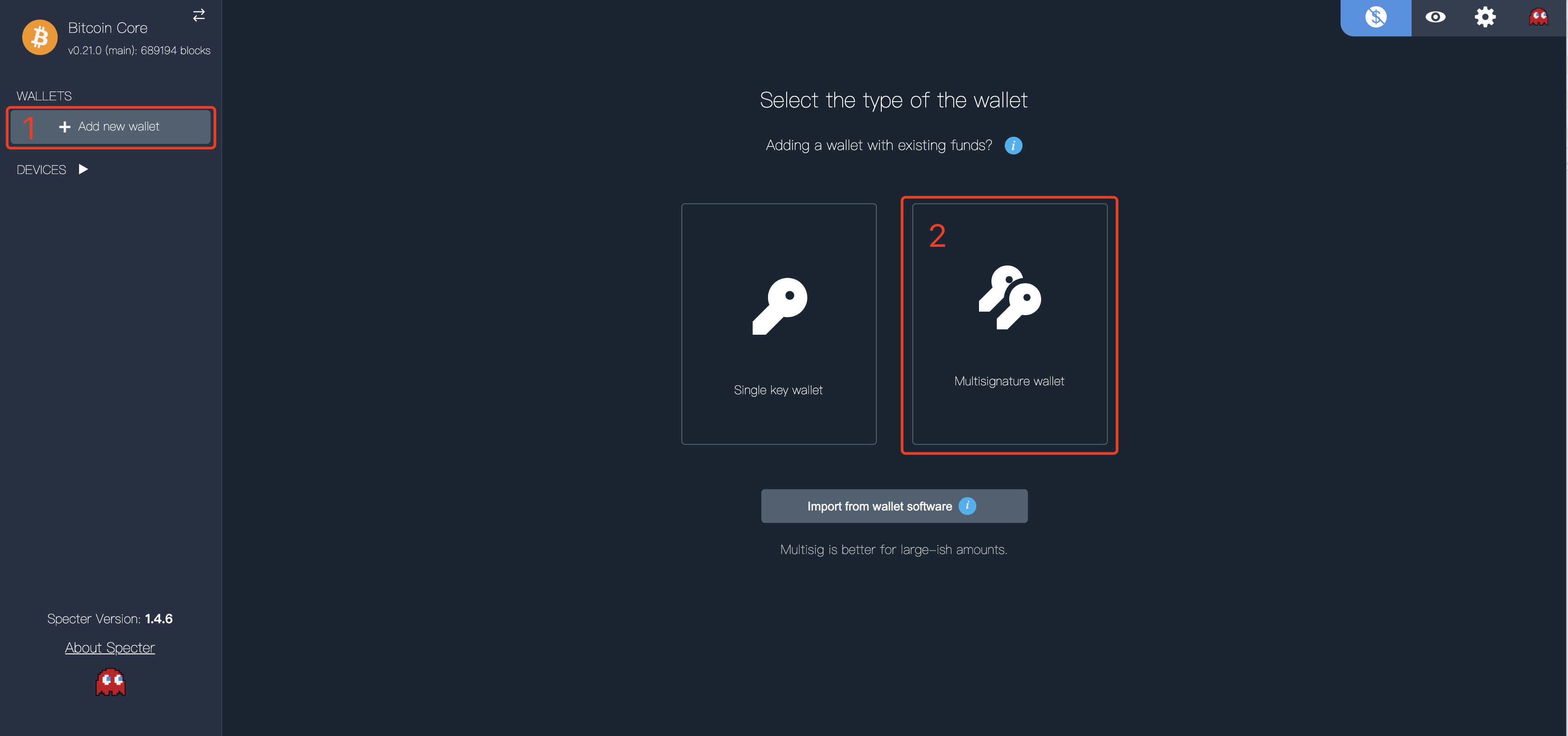
-
Give a name to your wallet (e.g.
Redundant Multisig), chooseSegwit(default),2-of-3(default) and select your 3 cosigners:Keystone,ColdcardandPaper Wallet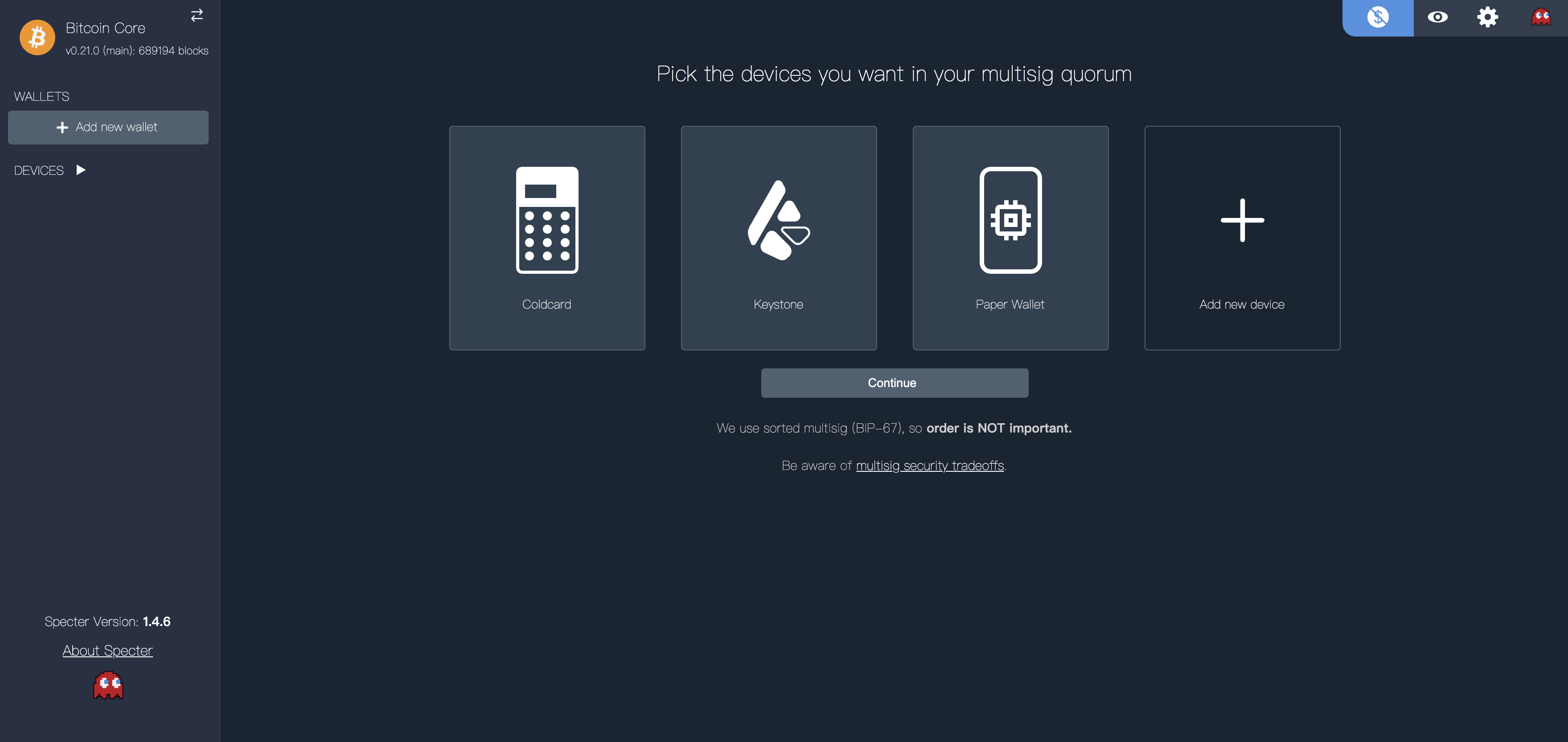
-
Select your public keys. If you’ve followed the default steps, you’ll just select all 3 of them.
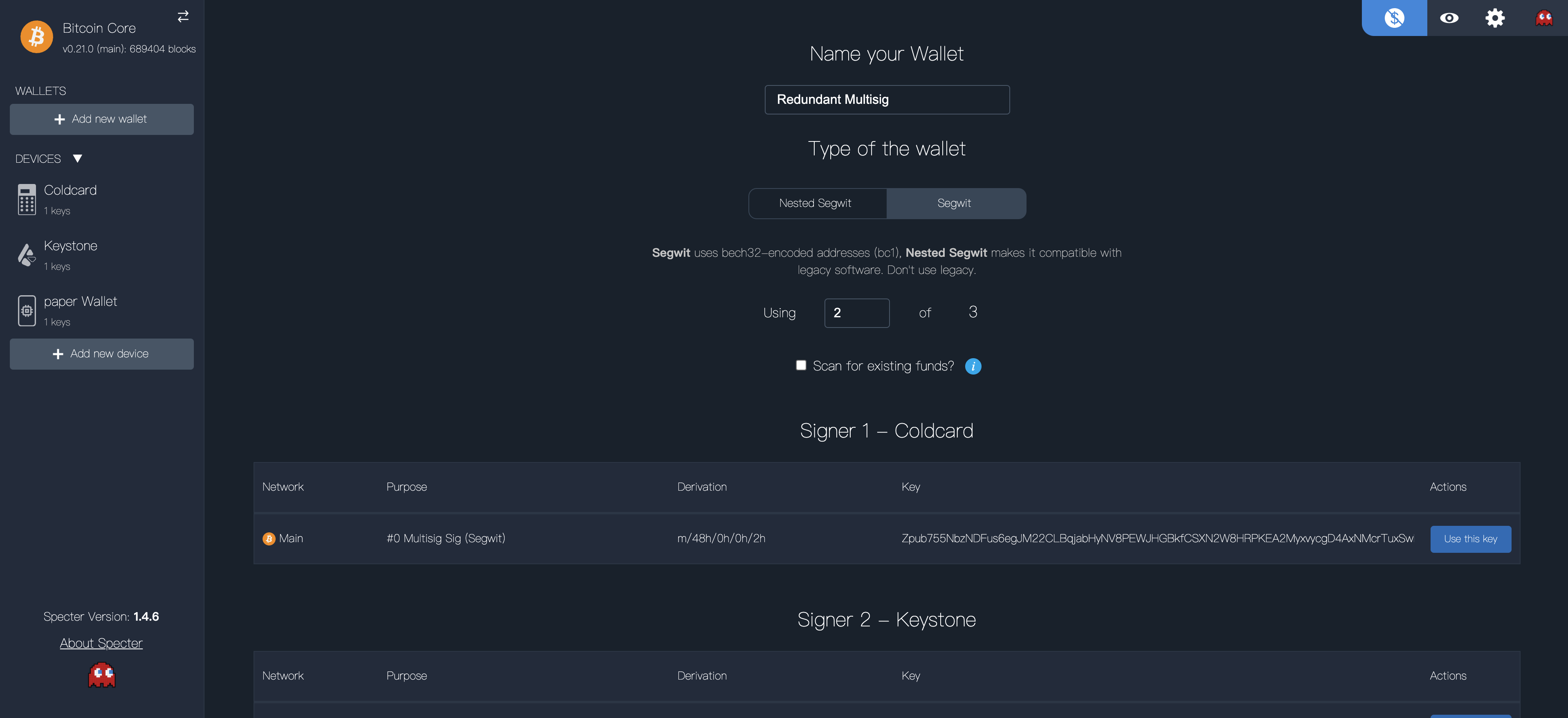
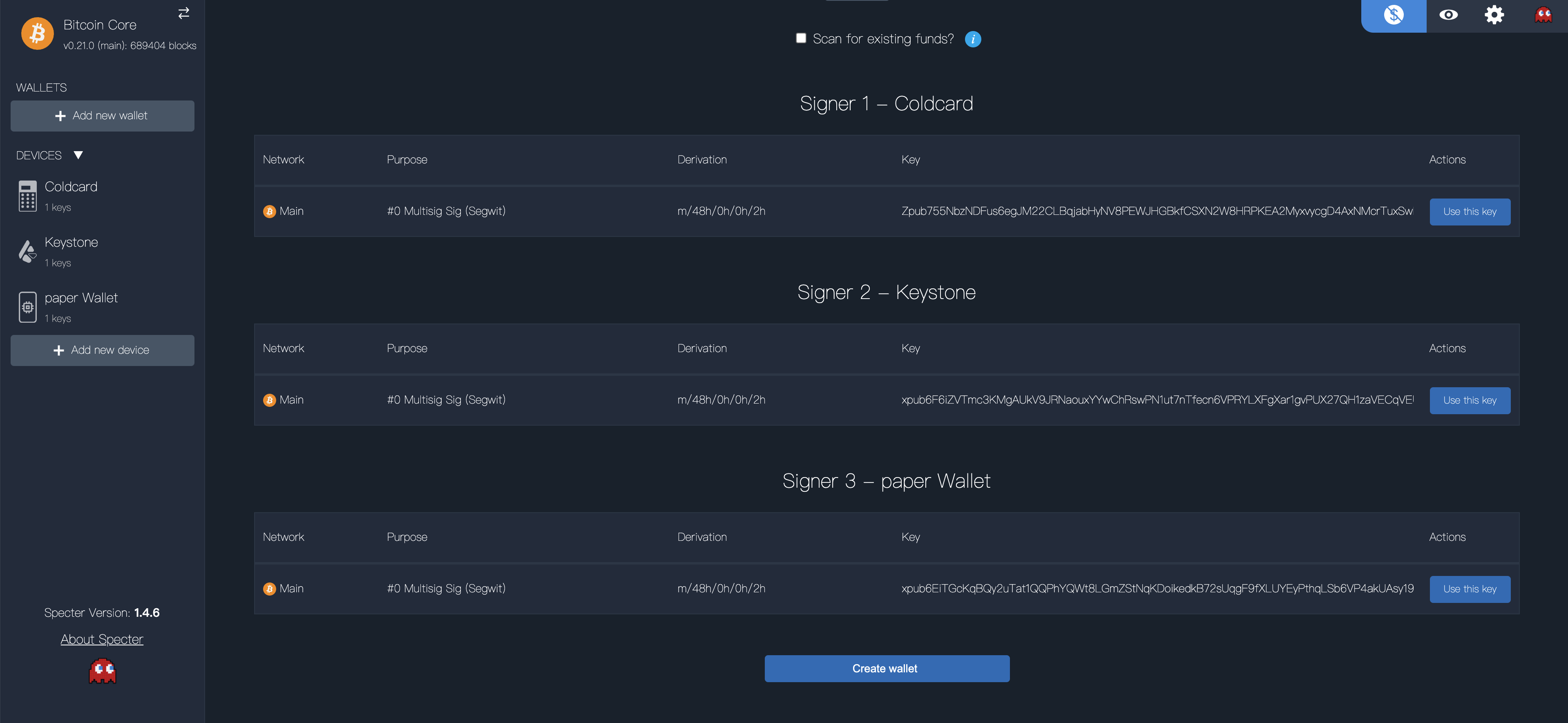
-
See your first bitcoin address!
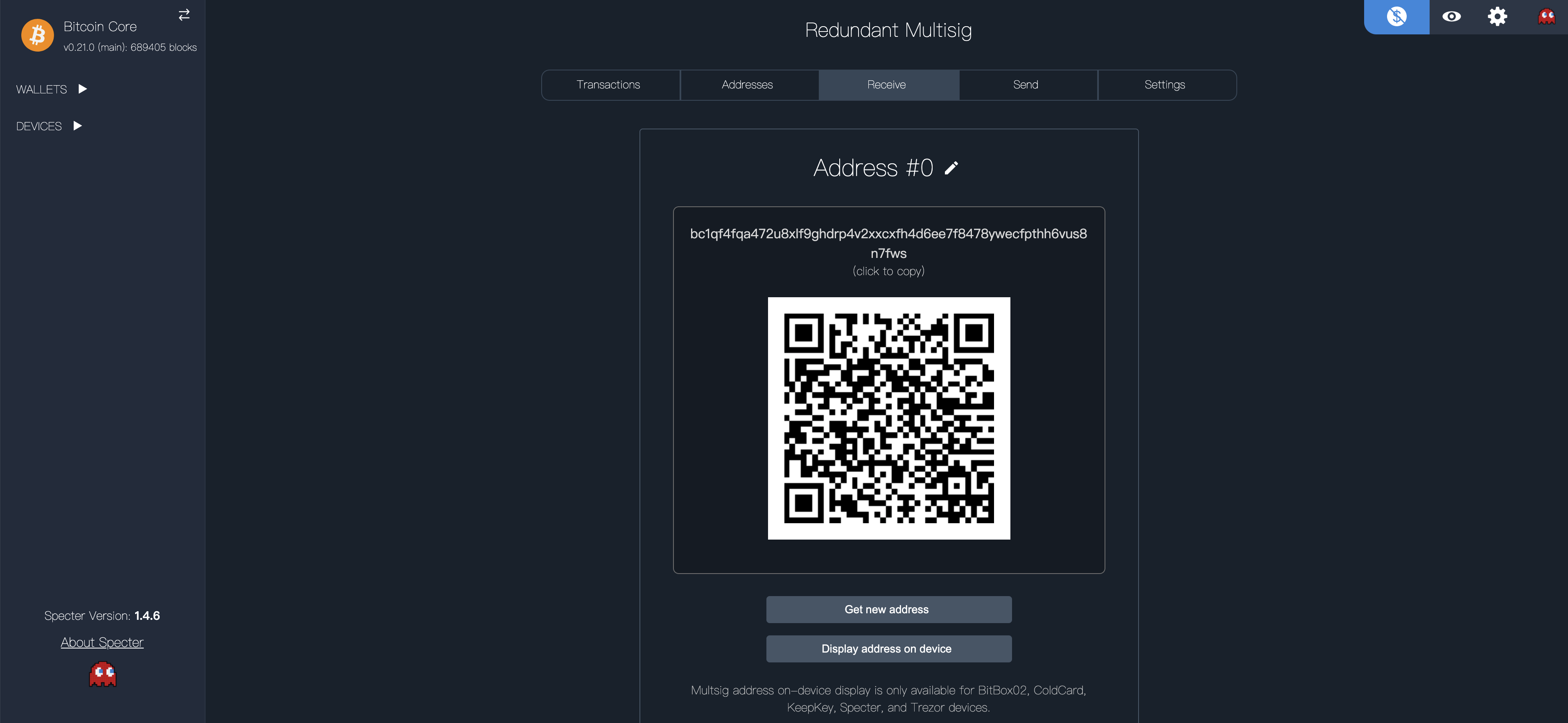 (we’ll learn how to trustlessly verify addresses in the Verify Receive Address section)
(we’ll learn how to trustlessly verify addresses in the Verify Receive Address section)
r multisig w Now that we have our multisig wallet configured in Specter-Desktop, we need to let the Keystone and Coldcard devices know about it.
Setup Keystone
- On Specter-Desktop, select your multisig wallet (e.g.
Redundant Multisig) >Settings>Export>Show Keystone QR Code:
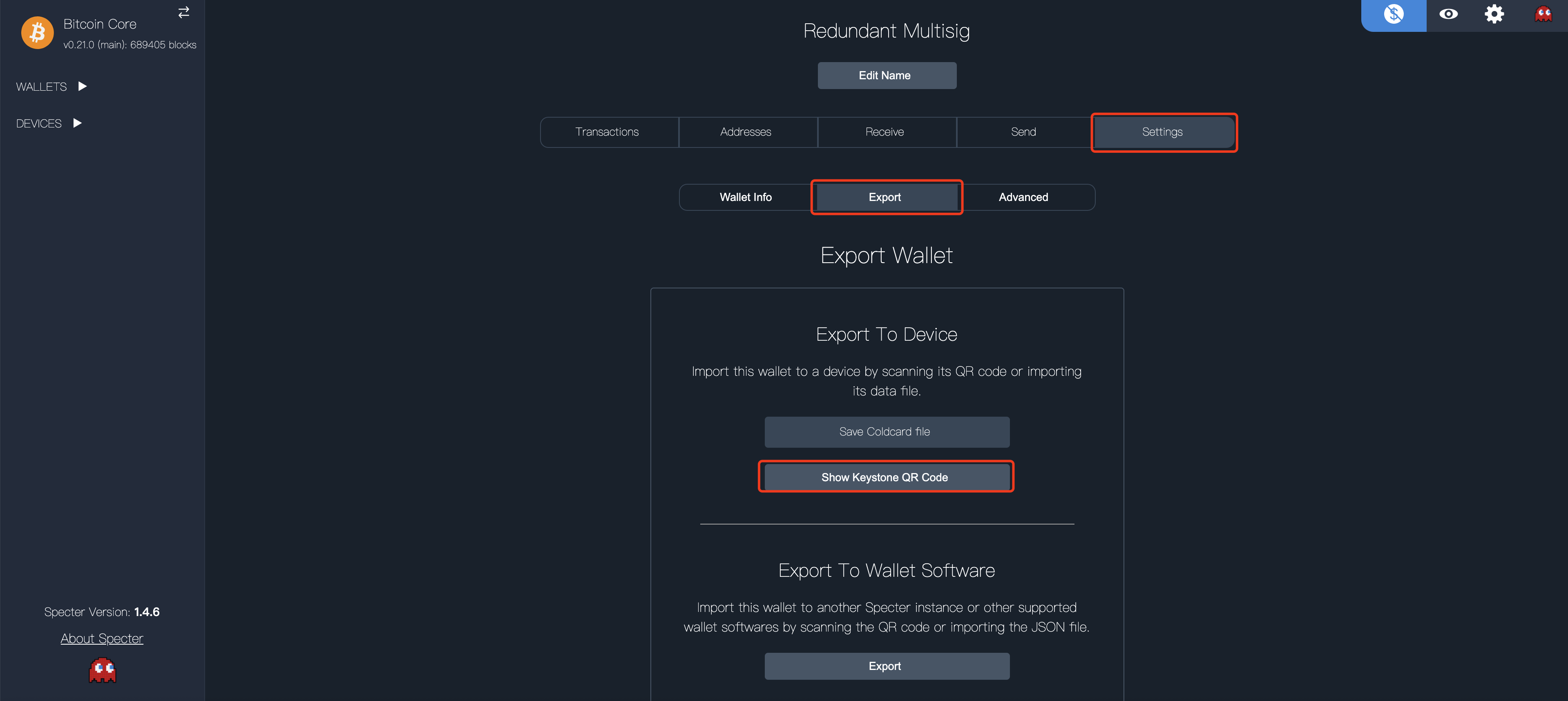
Specter-Desktop will display a popup like this:
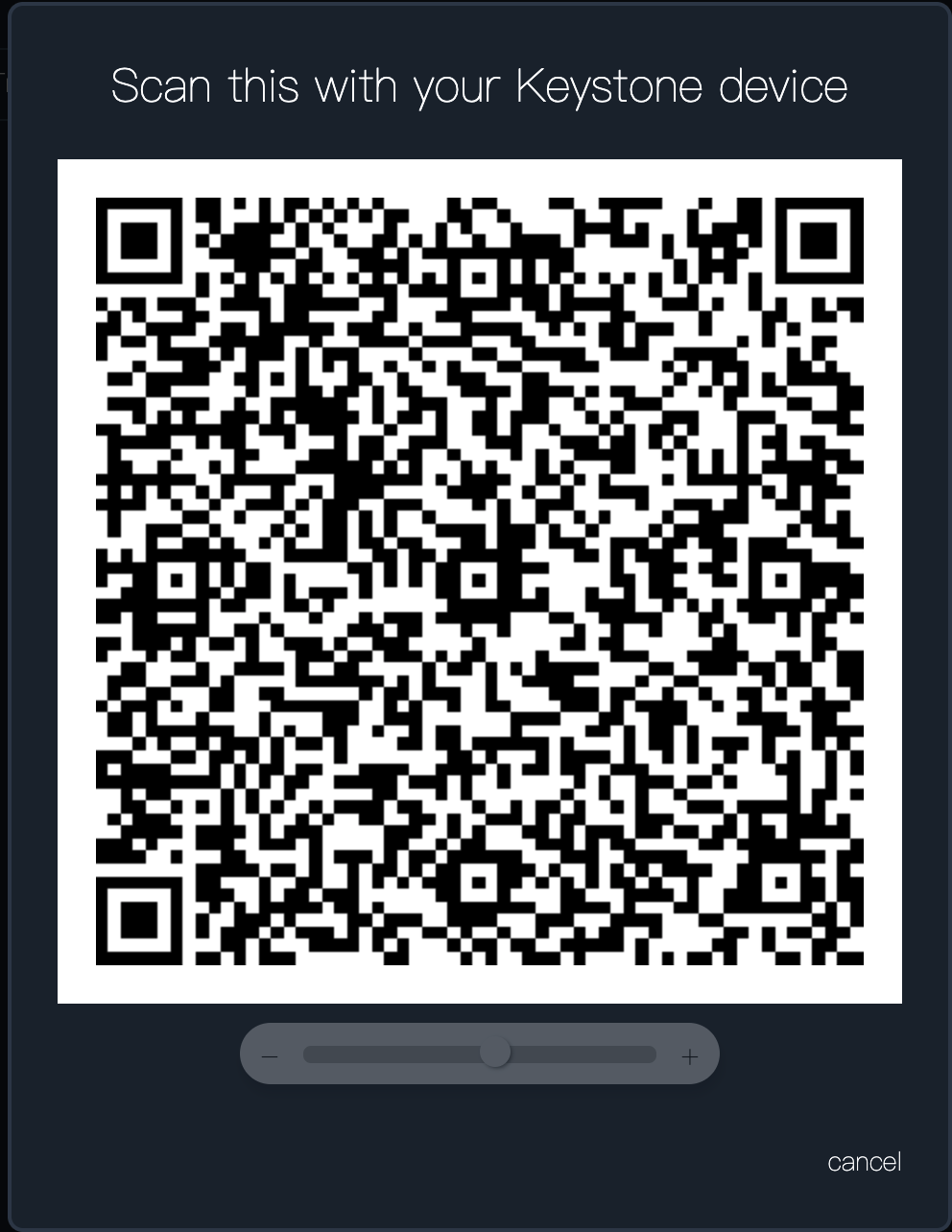
-
Scan the QR code on your Keystone:
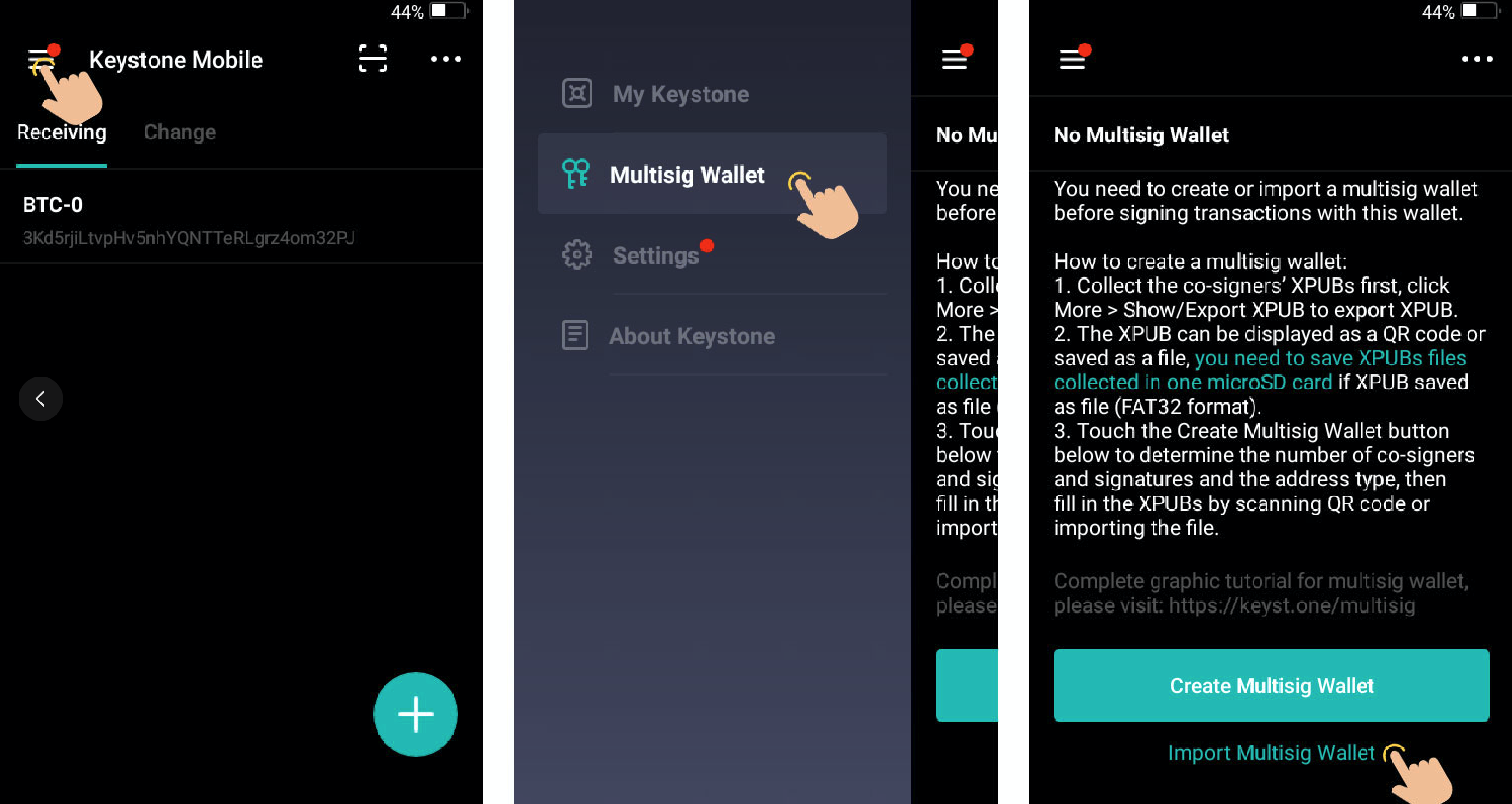
-
View wallet information and confirm:
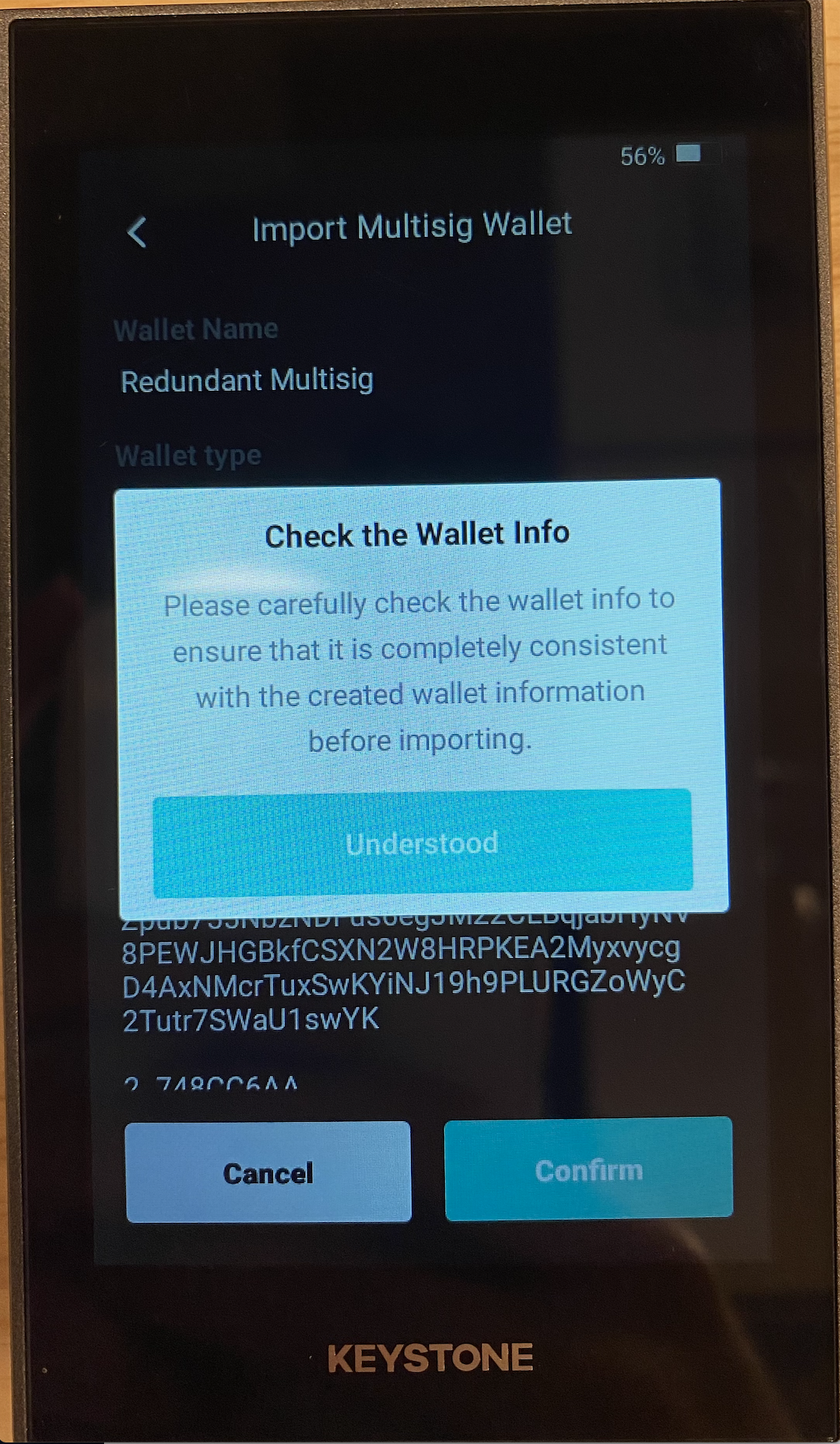
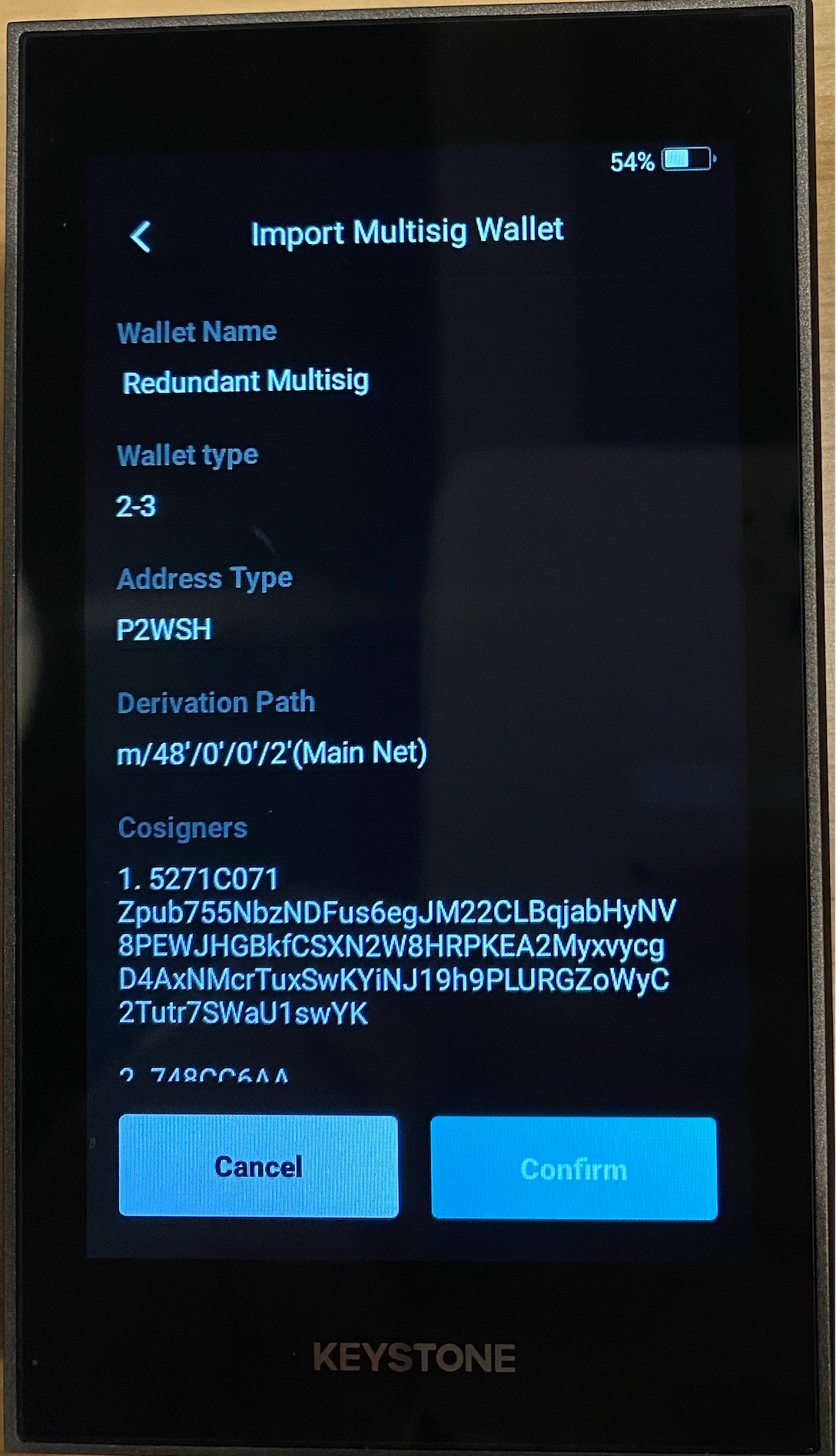
Setup Coldcard
-
On Specter-Desktop, select your multisig wallet (e.g.
Redundant Multisig) >Settings>Export>Download Coldcard File:
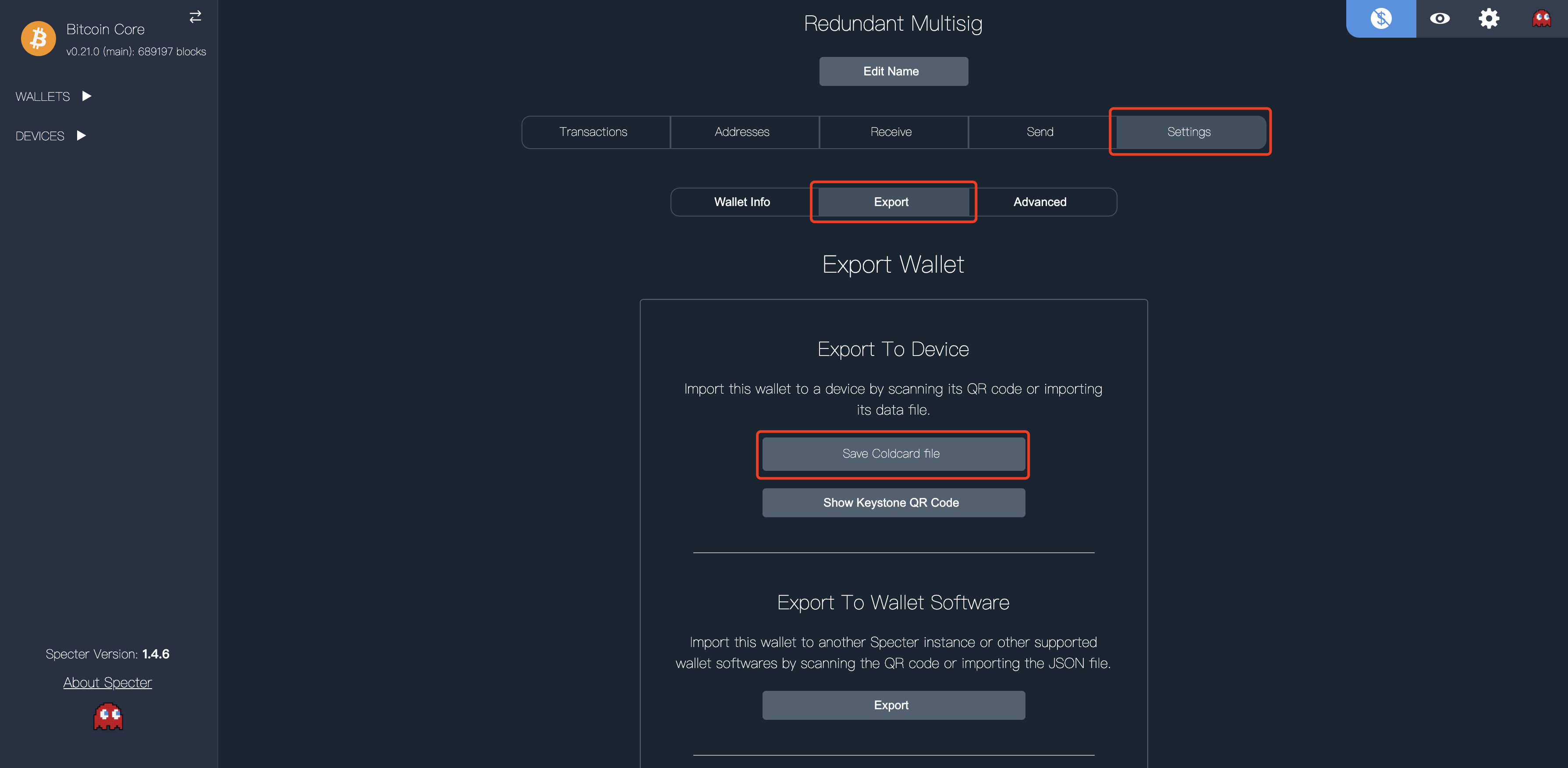
-
Save this file to your microSD card and put the microSD card in your Coldcard.
-
On your Coldcard, go to:
Settings>Multisig Wallets>Import from SD
 (select the file and press “OK” (✓))
(select the file and press “OK” (✓))
Advanced Considerations
Comfortable with the concepts in this step?
Read the advanced considerations that can potentially improve your security here.
» Next Section: Verify Receive Address